Welcome again !!!
Today v'll be learning how to create data source using Excel or CSV sheet and generate Jasper report.
Kindly follow below simple steps to fulfill your requirements.
Step 1 : Create CSV / Excel file Using Microsoft Excel or other applications which supports extension of .csv / .xlxs / .xls formats.
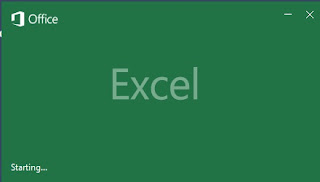
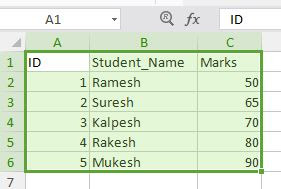
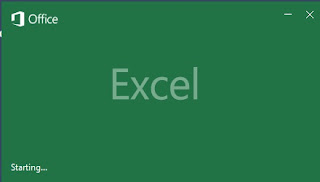
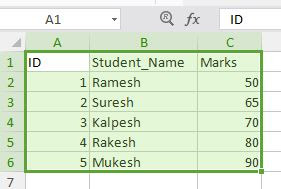
Step 2 : Create Blank Jasper Report using 'One Empty Records Empty Rows' as Data source.
Step 3 : Go to Repository Explorer Window > Data Adapters > Create Data Adapters.
Step 4 : We can select 'CSV File' for accepting CSV format file as datasource or 'Microsoft Excel (xls, xlsx)' for accepting XLSX or XLS format file as datasource.
Step 5 : Add the settings as shown in the below image for both the xlsx, xls and csv format :
If the first row in CSV, XLSX files are the column names identifying the definition of records, check 'Skip the first line (the column names will be read from the first line)'
Step 6 : Select Dataset and Query Editor from Report Properties as shown in image :
Step 7 : Select the Adapters which was created for CSV and XLSX / XLS Files.
Also select csv / xls from language options respective of file types and adapters selected.
Field names will be displayed as soon as we clicked on the 'Read Fields' button.
Step 8 : Design reports with the field fetched from datasources
Step 9 : Preview and export it to various formats as required by selecting datasources created in Data Adapter.
That's it..!!!
Visit Again...:)









in this case using a xlsx as datasource how can we set parameters??
ReplyDeletegood question, how can I see only the data of the student Suresh??
ReplyDeleteWao, Amazing Work, So here is a best converter which will work elegantly for you;
ReplyDeleteOnline Fine Converter
That help, you to convert one file to another;
ReplyDeleteSwf to Avi
Wmv to Psp
xlxs to Csv
Jpg to Tiff
Tiff to Tif
paeveYdendoWilmington Natalie White https://wakelet.com/wake/_WozMBuwxIitR9msynUDz
ReplyDeletefidniginnoa
coicerWmani_1989 Sarah Marie download
ReplyDeletelink
click here
https://colab.research.google.com/drive/1N9w3IaqZPkraOZaGrnXexdgOR9iTSoEM
izicprogun
YmisiQmol-tsuOmaha Shannon Baker EaseUS Data Recovery Wizard
ReplyDeletehttps://wincracks.net/
Winamp Pro
bandmadmipha
cicaconszo Donald Robinson click
ReplyDeleteClick here
uneninel
Very use full
ReplyDelete